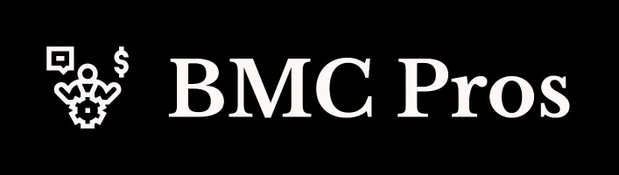A terminal (on MAC/Linux) or a command prompt (on Windows) is a powerful tool that allows you to interact with your computer using text commands instead of clicking on a graphical interface. While it may seem daunting at first, mastering basic terminal commands can help you:
- Browse files and folders more efficiently
- Execute tasks that cannot be executed through regular interfaces
- Automatically repeat tasks
- Have a deeper understanding of how computers work
This guide will introduce you to basic commands and concepts, regardless of the operating system you use.
getting Started
Open the terminal
On Windows:
- Press WIN + R, type CMD, and press Enter
- Or search for “Command Prompt” in the Start Menu
On Mac:
- Press Command + Space to turn on the spotlight, type “Terminal”, and press Enter
- Or find Terminal → Utilities → Terminal in the application
On Linux:
- Press CTRL + ALT + T (on most distributions)
- Or search for “Terminal” in the application menu
Understand the tips
When you first open the terminal, you will see a prompt that looks like this:
- Windows: c:\ users \ yourusername>
- MAC/Linux: Username@Computer: ~$
This tells you:
- Your current location in the file system
- Where to enter the command
- On Mac/Linux, the ~ symbol represents your home directory
Basic navigation commands
View your current location
Windows: CD
MAC/Linux: PWD (Print working directory)
example:
List files and directories
Windows: dir
MAC/Linux: LS
example:
Options:
- LS -L – List with details (file size, date of modification, permissions))
- LS -A – Show hidden files (files starting with DOT)
- LS -LA – Combining two options
Change Directory
All Platforms: CD DirectoryName
Example:
Create a directory
All Platforms: mkdir directory name
example:
Create a file
Windows: Type nul> filename.txt
MAC/Linux: Touch filename.txt
example:
Use files
View file content
Windows: Type filename.txt
MAC/Linux: cat fileName.txt
For larger files:
Windows: More fileName.txt
MAC/Linux: Less filename.txt (exit with Q)
Copy the file
Windows: Copy the source target
MAC/Linux: CP source target
example:
Move/rename files
Windows: Mobile source target
MAC/Linux: MV source target
Example:
Delete files and directories
Windows:
MAC/Linux:
⚠️Warning: Please be very careful to delete the command, especially RM -RWhen using the terminal, there is no “recycling bin” or “garbage” – the deletion is permanent.
Helpful tips
Command History
- Press the up arrow to loop through the commands you used previously
- On Mac/Linux, type history to view the latest command list
Tab completion
- Start typing a file or directory name and press the tab
- The terminal will try to complete it for you
- If there are multiple options, press the tab twice to see all possibilities
Get help
Windows: Help command or command/?
MAC/Linux: MAN command (manual page, press Q to exit)
Example:
Clear the screen
Windows: CLS
MAC/Linux: Clear or CTRL+L.
Power User Command
Search for files
Windows: dir /s file name
MAC/Linux: Looking for. – Name File Name
Search in files
Windows: Find the “text” file name
MAC/Linux: GREP “text” file name
Chain Command
All Platforms: Run commands in order using &&
example:
Redirect output
All Platforms: Use > Send output to file
example:
Next step
When you become more satisfied with these basic commands, you may need to explore:
- Command line text editors such as Nano, VIM or Emacs
- Write simple shell scripts to automate tasks
- Packaging managers like APT (Linux), Homebrew (Mac), or Chocolate (Windows)
- Environment variables and how to set them
- SSH connection to remote computer
Common Errors and Troubleshooting
- Command not found: Check spelling or make sure the command is available on the system
- permission denied: You may need administrator/root privileges
- Windows: Run command prompts as administrator
- MAC/Linux: Use sudo before commands that require raising privileges
- No such file or directory: Double check path and file name
- Operation not allowed: Similar to denying permission, you may need special permissions
| Task | Windows | MAC/Linux |
| Current location | CD | PWD |
| List file | dir | LS |
| Change Directory | CD DIR | CD DIR |
| Create a directory | It’s MK | It’s MK |
| Create a file | Type nul>File | Touch the file |
| Copy the file | Copy the source target | CP source target |
| Move/rename | Mobile source target | MV source target |
| Delete files | document | RM file |
| Delete Directory | rmdir /s dir | RM -R dir |
| Clear the screen | CLS | Clear |
| Get help | Help command | Man order |
in conclusion
In this tutorial, we introduce everything that beginners need to know about using a terminal. We explored how to navigate across different operating systems, navigate file systems, create and manage files and directories, and open a terminal using the required commands. We also learned useful shortcuts, power user commands, and troubleshooting tips. With these basic skills, you can now confidently use the command line as a powerful tool in the calculation process.
Remember that terminals are a powerful tool for rewarding practices and experiments. Don’t be afraid to try new commands, but always be careful about modifying or deleting files’ commands.
Also, please stay tuned for us twitter And don’t forget to join us 85k+ ml reddit.
🔥 (Register now) Open Source AI’s Minicon Virtual Conference: Free Registration + Attendance Certificate + 3-hour Short Event (April 12, 9am to 12pm)
Nikhil is an intern consultant at Marktechpost. He is studying for a comprehensive material degree in integrated materials at the Haragpur Indian Technical College. Nikhil is an AI/ML enthusiast and has been studying applications in fields such as biomaterials and biomedical sciences. He has a strong background in materials science, and he is exploring new advancements and creating opportunities for contribution.
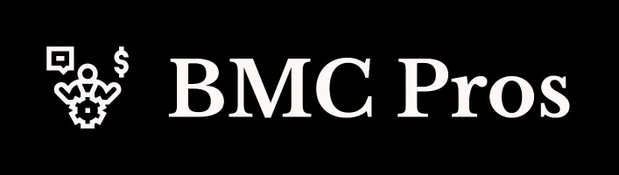
 1005 Alcyon Dr Bellmawr NJ 08031
1005 Alcyon Dr Bellmawr NJ 08031